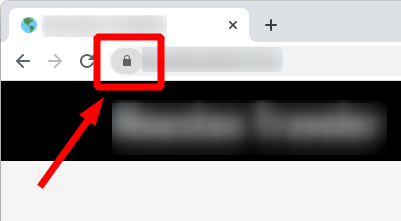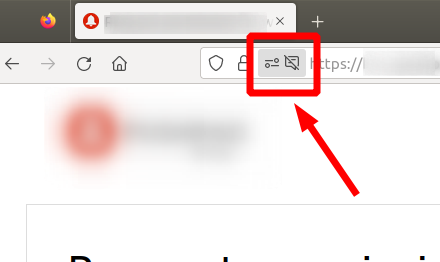How to Teach Your Smart Speaker New Commands
Key Takeaways
- Understand voice control basics for effective command usage.
- Learn how to customize commands using supported applications.
- Regularly update your smart speaker's software for optimal performance.
- Utilize skills and integrations to enhance your smart speaker’s functionality.
- Explore troubleshooting tips if the commands don't work as expected.
Smart speakers are becoming an essential part of our daily routines, making tasks easier and more efficient through voice commands. Have you ever wondered how to teach your smart speaker new commands or make it more intelligent? In this guide, we'll provide you step-by-step instructions on customizing commands for your smart speaker, ensuring a smoother and more personalized experience.
Understanding Smart Speakers
Before diving into how to customize commands, let's understand what smart speakers can do. These devices can:
- Play music, podcasts, and audiobooks
- Control smart home devices
- Answer questions
- Provide weather updates
- Set reminders and alarms
- Send notifications
Step-by-Step Guide to Customize Commands
Now that you know what your smart speaker can do, here’s how to teach it new commands:
Step 1: Update Your Smart Speaker
Ensure your smart speaker is updated with the latest software. This is crucial for compatibility with new commands and features.
Step 2: Access the Companion App
Most smart speakers come with a companion app (like Amazon Alexa or Google Home). Open the app on your smartphone or tablet.
Step 3: Enable New Skills or Actions
Within the app, navigate to the "Skills" or "Actions" section. Here, you can find new skills or commands you can enable. For instance, you can enable skills for:
- Third-party applications like music services or smart home systems
- Games and trivia
- Utilities such as timers and reminders
Step 4: Create Custom Commands
Some platforms allow creating custom commands. For example:
- Use IFTTT (If This Then That) to automate tasks.
- Customize voice commands that trigger actions in your smart home devices.
Step 5: Practice with Your Smart Speaker
After enabling new commands or skills, practice using them. Experiment with different phrases and tones to see how well your smart speaker responds.
Common Smart Speaker Integrations
Smart speakers often integrate well with various devices. Below is a summary of popular smart speaker integrations:
| Smart Device | Integration Type | Command Example |
|---|---|---|
| Smart Plugs | On/Off Control | “Turn on the lamp” |
| Smart Lights | Dimming Control | “Dim the living room lights” |
| Smart Thermostat | Temperature Control | “Set the thermostat to 72 degrees” |
Troubleshooting Tips
If your smart speaker isn’t responding to new commands, consider the following troubleshooting steps:
- Check the internet connection to ensure it's stable.
- Reboot the smart speaker.
- Verify that the command is correctly understood. Adjust phrasing if necessary.
- Ensure that the command or skill is still enabled within the companion app.
- Consult the smart speaker's help center for specific troubleshooting advice.
Enhancing Your Smart Speaker Experience
To make the most out of your smart speaker, consider integrating it with various smart home devices. For example, adding Kasa Smart Plug HS103P2 allows you to control devices plugged into it with simple voice commands.
Kasa Smart Plug HS103P2
Control your home electronics from anywhere with voice commands through Alexa or Google Assistant.
Learn MoreConclusion
Teaching your smart speaker new commands can significantly enhance its usability and your overall smart home experience. By customizing commands and regularly updating the system, you can create a seamless technological setup that caters to your specific needs.
For more detailed guides on optimizing your smart home experience, feel free to visit our How-To Guides section.